Use OpenDNS to Speed Up Internet Browsing
Have you ever wondered How Domain Name works, and what is domain name ? The name of Website such as Google.com or itechntips.com is called domain name. Now next question is when you put a domain name into your Web Browsers address bar how does it know where is this site located and it opens the correct site ?
So here is answer to your question –
When we type a site address or domain name (itechntips.com) in our web browsers address bar, The Web browser or our computer find IP address of the computer which is having this site. This is called Domain Name resolving. Now once the Web browser know the exact IP address of computer or web server having pages requested it connect to that computer and download the web page, images etc and show you in your web browser.
All Operating systems uses a DNS (Domain Name Server) to find out IP address of the server having web pages you requested. By default your ISP or Network administrator configures your computer to use their DNS Server. These DNS server may be slow and also takes some time to update. If the site requested by you is not available with DNS server specified it looks for address in Other DNS server and then fetches the web page you requested. This process can take a lot of time and you will feel a slow browsing speed.
You can increase performance of your internet browsing by using more efficient and fast DNS server of your choice. As Each site you want to visit must be resolved to it’s IP address, the Speed of browsing depends on performance of your DNS server. Sometime it takes even few second before your computer resolve the Address of Site you requested to see.
OpenDNS (opendns.com) provides free access to there DNS servers. Anyone on the internet can use their servers and they are very fast and reliable as well. In last 2 years of my experience with them I don’t remember a single instance when DNS server provided by OpenDNS went down. However it happened several times with my ISP’s DNS servers. Using OpenDNS Servers will increase your browsing speed by reducing time taken to resolve your site address or URL to IP address.
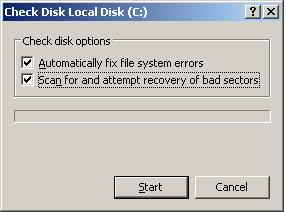 2. Detect and Repair Disk Errors
2. Detect and Repair Disk Errors